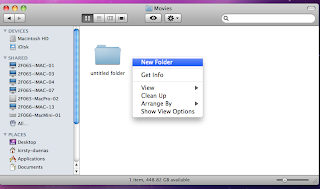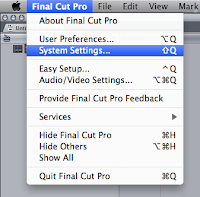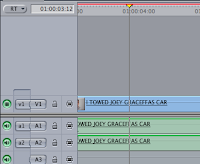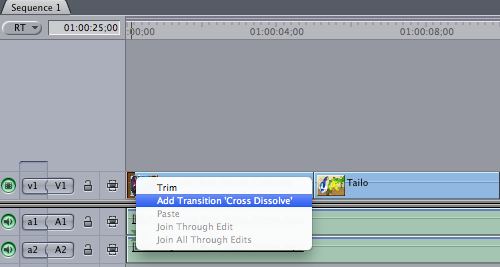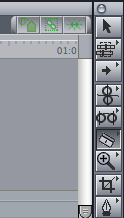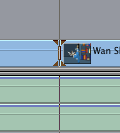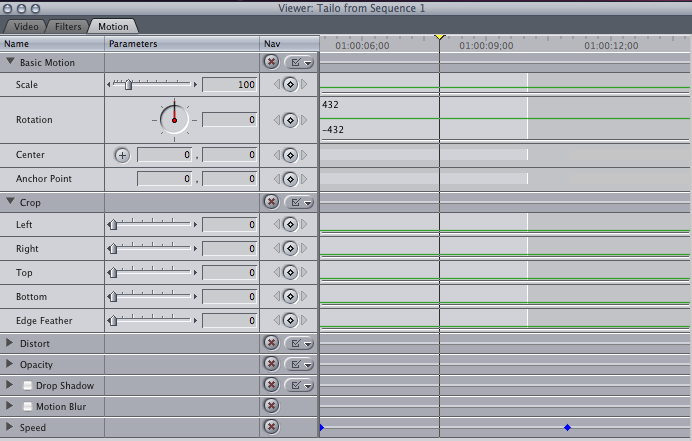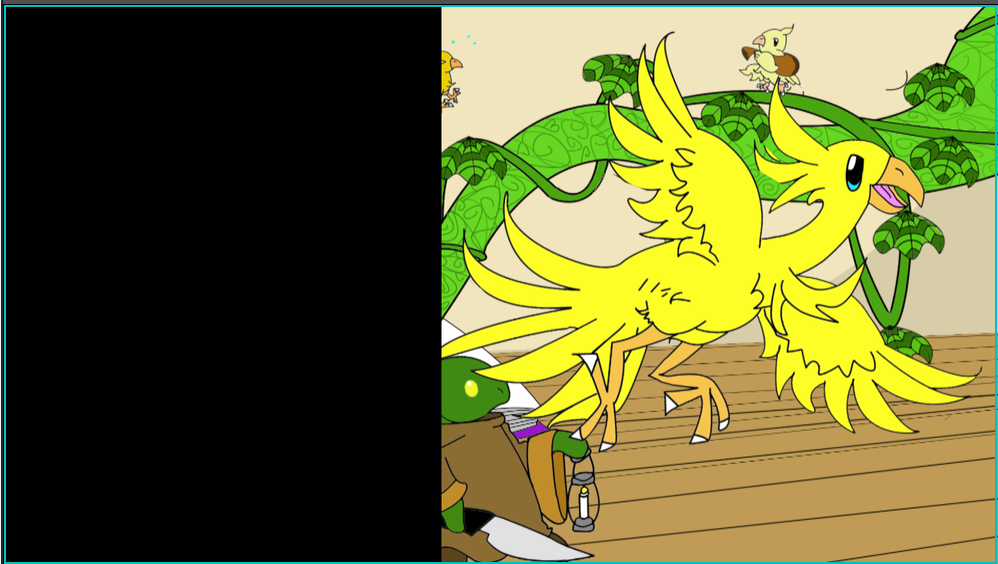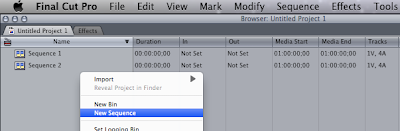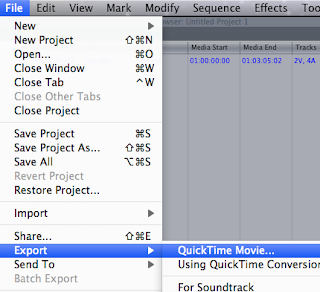Eye-Level - This is the standard angle and the most common. It shows what how we would see an area or person in real life. For example in Men in Black this shot shows an Eye-Level shot of Jeeb's, the shot is to show where he is looking at but other than that doesn't have any other meaning angle wise.

High Angle - A high angle is when the camera is positioned high and looking down on an area or people. this can be done to show status, the characters positioned high has higher status then those positioned below. It can also be used to portray the hight of different characters, in Rush Hour 3 the camera is positioned at a high angle to show how much taller the man is to Carter.

Low Angle - It is used the same as high angle but from those from the lower status view so the camera is positioned down looking up. The soldiers at the bottom are at the lower status looking up at Farquaar who is the higher status. And in rush Hour 3 instead of being from the view of the giant man looking down on Carter it is from Carter's view looking up at the giant man, again this is done to show how tall the man is in this situation.
Bird's Eye - Is a angle that shows a scene from either directly above or high above. It is often used in establishing shots to show a city so the audience know where the events are taking place. It can also be used to show a lot of the scene and the space between characters as well as other objects in the scene that otherwise wouldn't be seen by the audience.
Dutch Tilt - This is where the camera is purposely tilted to one side so that the scene is at an angle. This can be used to portray the mental unstableness of the character in the shot or that something isn't quite right with what is being shown on screen. In the Dark Knight while the Joker hangs up side down the camera turns so that he is right side up but the horizon in the background shows that the camera is at an angle to connote the Joker's insanity.